In the quickly evolving world of streaming technology, choosing the right device for home entertainment can often feel overwhelming. The options seem endless, and understanding which device is not only feature-rich but also straightforward to set up is crucial for consumers. Among the most popular streaming devices available, Roku and Amazon Fire Stick stand out for their comprehensive content offerings and ease of use. This article will guide you through a direct comparison, exploring which device is truly easier to set up without alienating those less tech-savvy.
The Basics: What are Roku and Fire Stick?
Before we jump into the setup process, it’s important to understand what these devices actually are. Roku and Fire Stick are essentially mini computers that connect to your TV, transforming it into a smart television with internet connectivity. But their functions go way beyond just streaming your favorite shows.
Roku: A Brief Overview
Roku products have built a reputation for versatility and user-friendly interfaces. Whether you choose one of their streaming players or opt for a Roku TV, the setup process is designed to be straightforward. With a wide variety of channels and easy navigation, Roku caters to a broad audience.
Expert Advice:
Get access to premium TV shows and sports with Affordable IPTV services designed for your needs.
Fire Stick: A Quick Look
Fire Stick, Amazon’s entry into the streaming device market, is a formidable candidate. Known for integrating seamlessly with other Amazon services, it offers a dynamic range of features. Alexa voice control capabilities make it an attractive option for those embedded in the Amazon ecosystem.
The Setup Experience: Roku
Setting up a Roku device is typically a forgiving process, often requiring just a few simple steps. Here’s how it usually goes:
Step-by-Step Guide to Setting Up Roku
-
Connect the Device: Plug the Roku streaming device into your TV’s HDMI port and connect it to power. It’s best to ensure a stable power connection for uninterrupted service.
-
Choose Your Network: Use the on-screen prompts to connect your Roku to your home Wi-Fi network. You’ll see a list of available networks; pick yours and enter the password if required.
-
Software Update: Upon connecting, Roku will automatically check for software updates. This is an essential step to ensure all applications run smoothly.
-
Create or Log in to a Roku Account: You’ll need a Roku account to access their streaming channels. This step is crucial for device activation and accessing all available content.
Common Setup Challenges and How to Overcome Them
While usually straightforward, some users encounter minor hurdles when setting up Roku. These are often related to:
-
Network Connection Issues: Make sure your Wi-Fi network is running smoothly. A simple restart of the router can often resolve connectivity issues.
-
Software Glitches: Occasionally, updates might hang or not install correctly. Power cycling the Roku device (turning it off and on again) can usually rectify this problem.
The Setup Experience: Fire Stick
Setting up the Amazon Fire Stick shares similarities with Roku but includes some unique steps aimed at improving the user experience.
Step-by-Step Guide to Setting Up Fire Stick
-
Connect the Equipment: Plug the Fire Stick into your TV’s HDMI port and connect the power adapter. Using the included USB cable, ensure everything is securely connected.
-
Select Your Language: Once powered, you’ll be prompted to select your language preferences.
-
Connect to Wi-Fi: Fire Stick requires a Wi-Fi connection to access content. Choose your network and enter the password. If there are issues, checking the router or resetting the Fire Stick often helps.
-
Amazon Account Login: Link your Amazon account to enable access to Amazon Prime Video and other services. New users might need to create an account if they don’t have one previously.
Common Setup Challenges and How to Overcome Them
Fire Stick setups can hit a few obstacles as well:
-
Wrong HDMI Port: Sometimes, users mistakenly connect the Fire Stick to a non-functional port. Double-check your TV’s input settings to ensure you’re on the right channel.
-
Audio or Video Issues: These can often be resolved by ensuring that cables are firmly plugged in or trying a different HDMI port.
Exploring Features and Content Options
Both Roku and Fire Stick offer a plethora of content options, but their ecosystems do vary, which can play a part in how you perceive their ease of use.
Content Variety and Accessibility on Roku
Roku offers access to thousands of channels, covering anything from major streaming services to niche content. Notably, Roku does not favor proprietary content, which allows it to maintain neutrality and a vast selection.
Fire Stick’s Content and Amazon Integration
On the other hand, Fire Stick deeply integrates with Amazon’s ecosystem, promoting Amazon Prime Video content prominently. However, it still supports other streaming services effectively, but with more focus on voice-controlled features via Alexa.
IPTV Setup and Streaming: An Added Dimension
Both devices support IPTV services, which can convert regular TV into a powerful IPTV for sports streaming platform, enhancing your entertainment possibilities.
How to Install IPTV on Roku
To master your IPTV entertainment using Roku, installation requires a bit of work:
-
Install Third-Party Channels: Roku needs third-party channels to access IPTV services. You can add these via the Roku website by logging into your account.
-
Use a Compatible Device: Many users install an app on their smartphone to cast IPTV streams to their Roku device.
How to Install IPTV on Fire Stick
With Fire Stick, installing IPTV is often a more direct process:
-
Enable Unknown Sources: To install IPTV apps, you must first enable the option to install from unknown sources in the settings menu.
-
Download IPTV Apps: Using apps like Downloader, you can install IPTV services directly onto your Fire Stick, making it a robust device for live sports and international content.
Ease of Customization and User Experience
Customization contributes heavily to user experience and can significantly impact which device feels more intuitive over time.
Roku Customization Options
Roku allows a significant degree of user interface customization. From channel placement on the home screen to theme selection, the adjustments you make can simplify navigation and improve your interaction with the device.
Fire Stick Customization Capabilities
On the Fire Stick, users can take advantage of Alexa for personalized controls, making daily use more convenient. From setting reminders to controlling smart home devices, the integration possibilities enhance the user experience.
User Feedback and Satisfaction
Feedback from users paints a varied picture of Roku and Fire Stick, revealing preferences that can guide new users in their decisions.
Common Likes and Complaints
-
Roku Users: Generally appreciate the device’s neutrality and ease of finding content without bias towards any service.
-
Fire Stick Users: Often enjoy the seamless integration with Amazon services but might feel the layout is too Amazon-centric.
Personal Stories and Preferences
While some users might find Fire Stick’s voice command features indispensable, others might prefer Roku’s less cluttered user interface. Individual preferences heavily influence the perceived ease of setup and continued usage.
Final Thoughts without Finality
Both Roku and Fire Stick have made significant strides in user-friendly designs, yet each comes with its distinct set of setup characteristics and user experiences. While deciding, consider your needs, existing tech ecosystem, and which interface resonates more with your style. Soon enough, one device might very well feel like the perfect fit for your entertainment setup, offering endless hours of hassle-free streaming.
FAQ Section
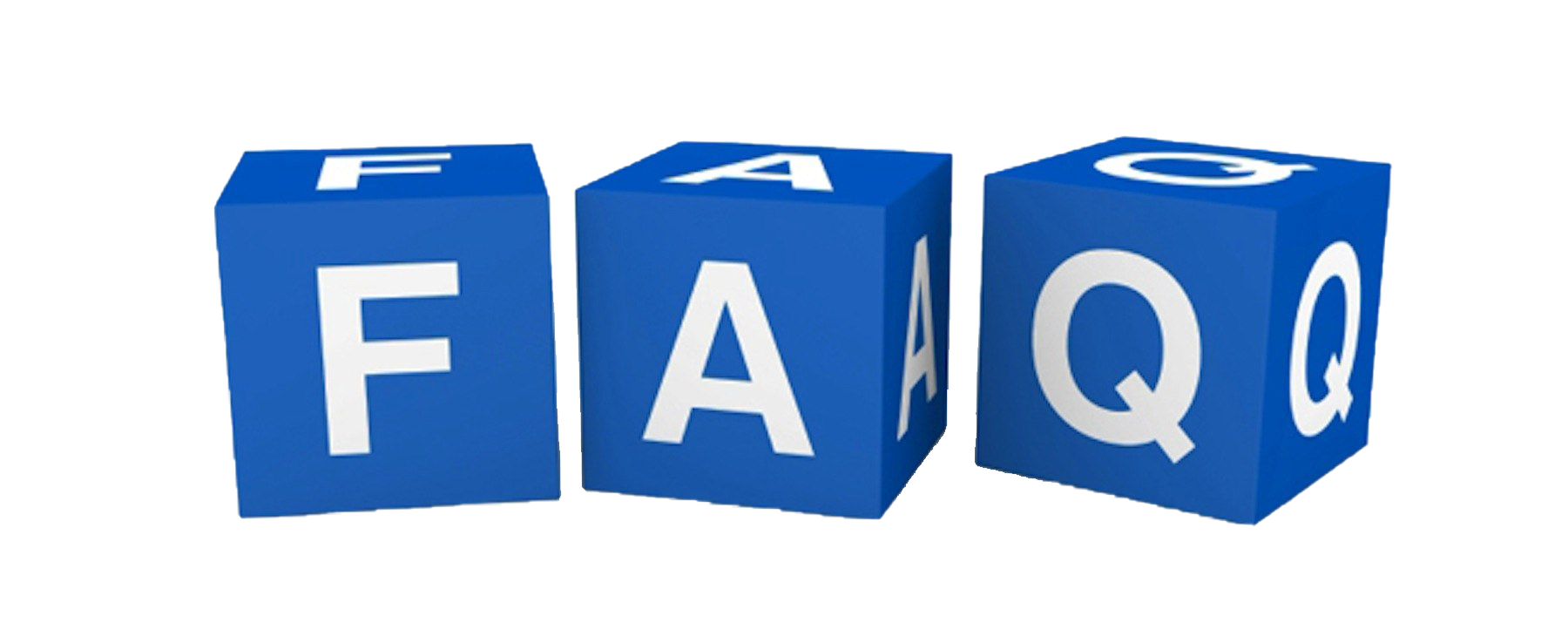
What is the primary difference between Roku and Fire Stick in terms of usage?
While both are similar in function, Roku is often praised for its straightforward, unbiased interface, whereas Fire Stick offers more integration with Amazon services, including extensive use of Alexa for voice commands.
Can I watch live sports using IPTV on these devices?
Yes, both Roku and Fire Stick support IPTV applications that allow live sports streaming. However, the installation process may vary slightly between the two platforms.
Are there any specific requirements for installing IPTV on Fire Stick?
You need to enable installations from unknown sources in the settings of Fire Stick to download IPTV applications. This provides access to an array of IPTV services directly on the device.
Which device offers better content variety for international channels?
Both devices provide a wide range of content through third-party apps, though availability can depend on regional restrictions. VPNs might be required in some areas to access certain content legally.
Do Roku and Fire Stick require internet connections for setup?
Yes, both devices need a reliable internet connection to download initial updates, complete the setup process, and stream content effectively.
Can these devices be used with older TV models?
As long as your TV has an HDMI port, both Roku and Fire Stick can generally be used. For TVs without HDMI, certain adapters might be necessary, though compatibility varies.
Why might someone prefer Roku over Fire Stick?
Some prefer Roku for its non-biased interface and abundant channel options that are not tilted towards promoting any specific service, which makes browsing and discovering new shows easier.
Himedia Q10 Pro vs. Q5 Pro: Which Model Suits You?





